This guide walks you through the steps to create your first journey map in Traceably.
Start a New Journey Map
- Navigate to the All Journeys page.
- Click the + New Journey button in the top-right corner.
- Enter a name for your journey map and provide an optional description. (Journey Slug is automatically generated, but can be edited.)
- Click Create to proceed.
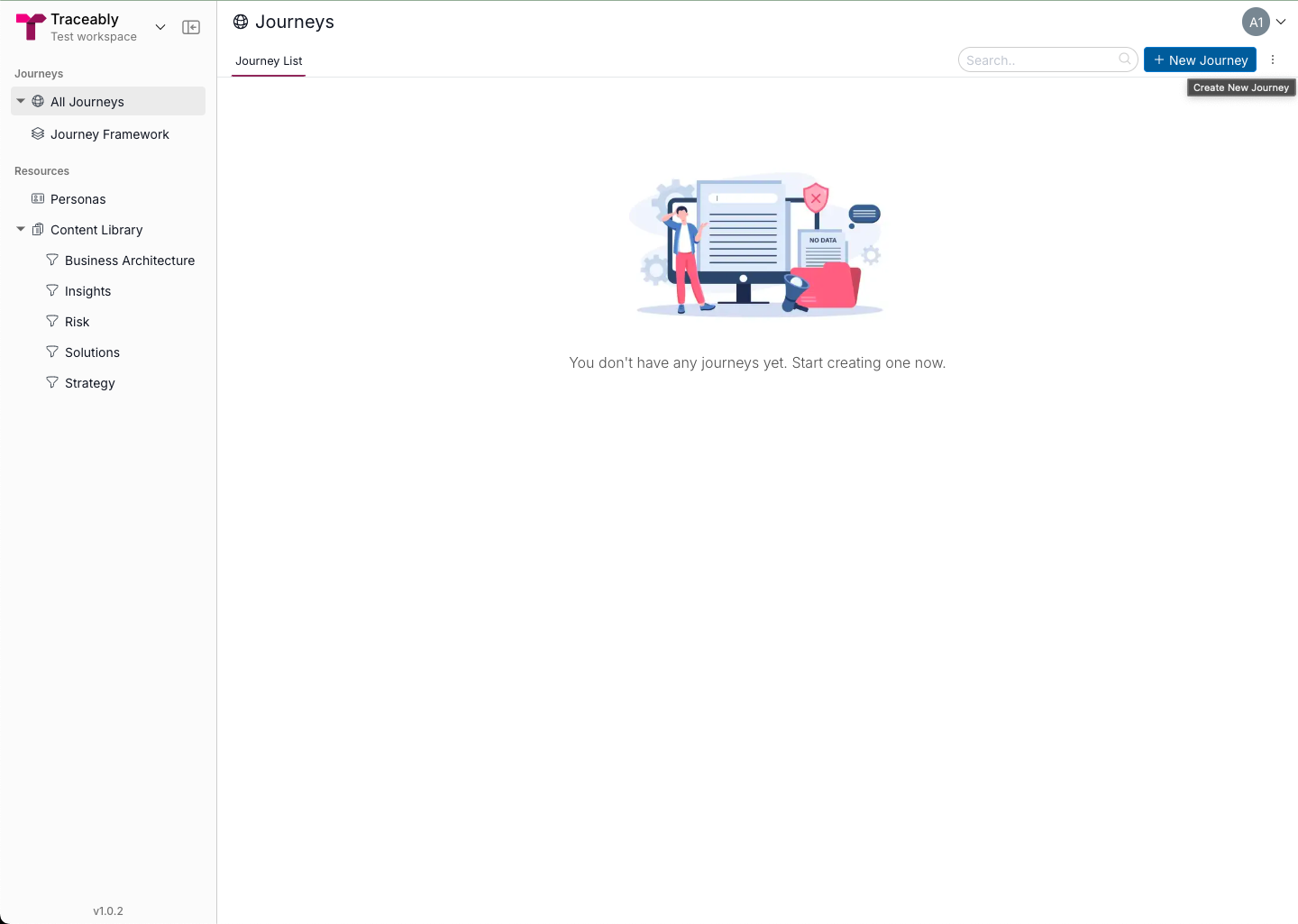
Understanding the Default Structure
Each journey map consists of:
- Stages – High-level phases of the journey (e.g., Awareness, Purchase, Onboarding).
- Steps – Specific touchpoints within each stage that detail customer interactions.
- Content Lanes – Sections that hold different types of insights and information.
When a new journey map is created, by default it includes:
- Two stages:
- Stage 1 (includes Step 1 and Step 2)
- Stage 2 (includes Step 3)
- Three content lanes:
- Persona Actions – Captures what users/customers do at each step.
- Insights – Stores pain points, observations, and research findings.
- Opportunities – Highlights potential improvements and solutions.
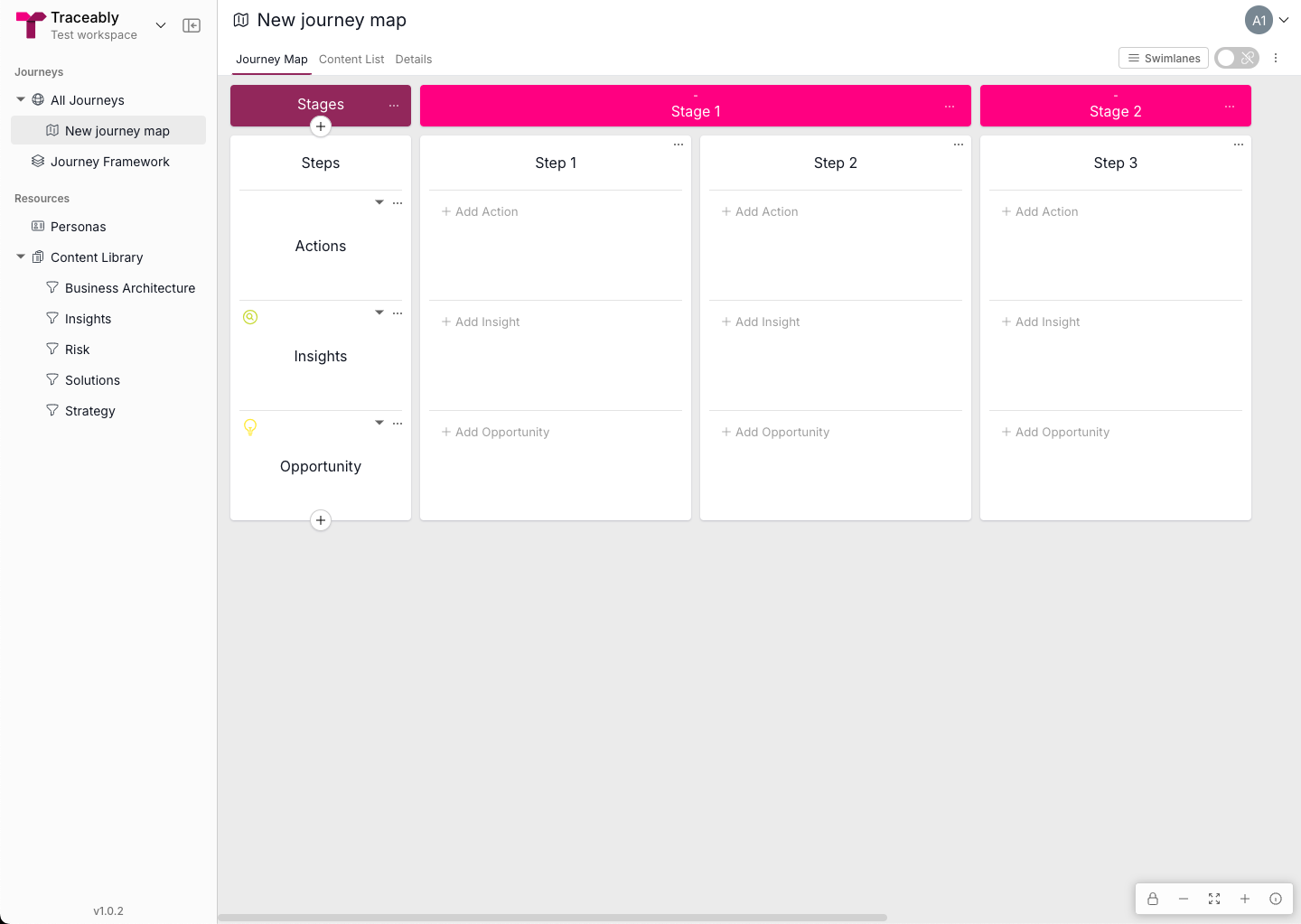
Customising Your Journey Map
Once your journey map is created, you can customise it by:
- Adding or modifying stages:
- Click '+' Icon to insert a new stage.
- Rename or reorder existing stages as needed.
- Adding steps within stages:
- Click '+' icon under a stage to define key moments in the journey.
- Managing content lanes:
- Add new lanes to capture additional insights, risks, or solutions.
- Drag and drop content cards within lanes for easy organisation.
Linking to the Journey Framework (Enterprise Plan only)
For consistency and alignment across teams, you can link your journey map stages to predefined stages in the Journey Framework:
- Select a stage in your journey map.
- Click Link to Framework Stage and choose a corresponding stage.
Saving and Collaborating
- All changes are saved automatically.
- Invite team members to collaborate and contribute to the journey map.
Next Steps
Now that you've created your first journey map, explore additional features including:
- Linking content cards.
- Using filters in Content list view to analyse specific aspects of the journey.
For more details, visit Journeys.
Last updated:
Apr 1, 2025
Product version number:
1.0.2